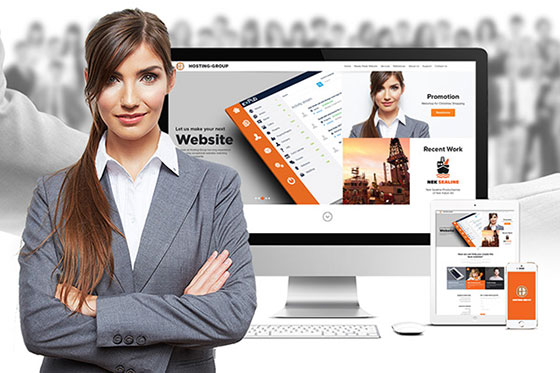คำถาม-คำตอบ
-
วิธีการตั้งค่า โปรแกรม outlook สำหรับ e-mail ?
Outlook
1. ไปที่ Outlook, แล้วก็ไปที่ Tools ชึ่งอยู่ที่เมนูหลักแล้วก็คลิก Account Settings... ในบรรทัดข้างล่าง.
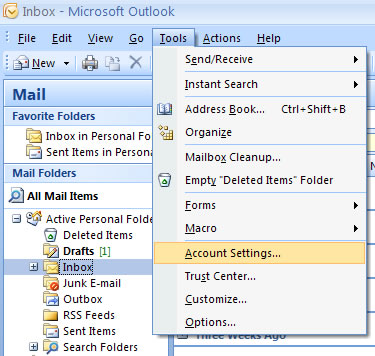
2. กดคลิกที่ New...
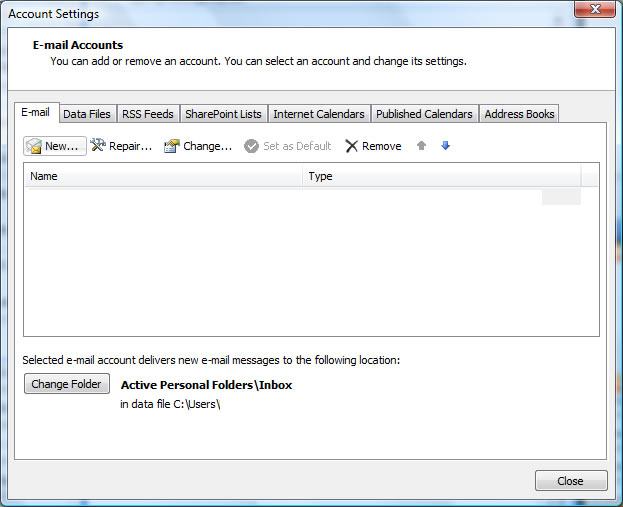
3. เลือก Microsoft Exchange, POP3, IMAP, HTTP แล้วก็กด Next
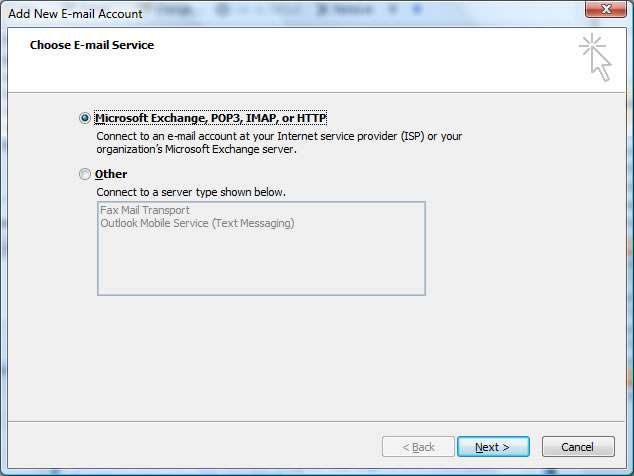
4. เลือก Manually configure server settings or additional server types แล้วก็กด Next.
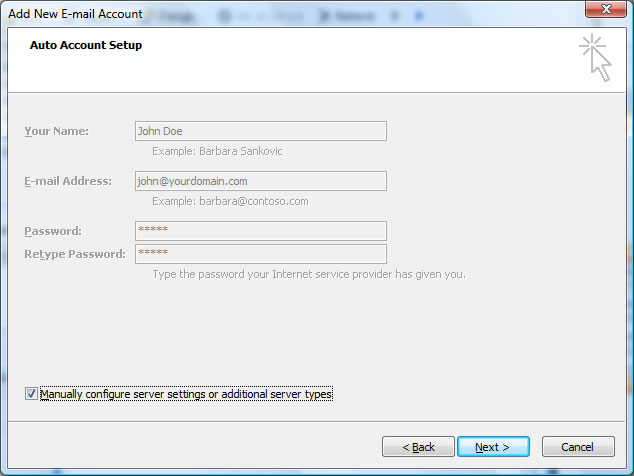
5. ใส่ข้อมูลของอีเมล:
• Your Name: ชื่อ.........
• E-mail Address: ใส่ชื่ออีเมลชึ่งจะเป็นชื่อที่แสดงเวลาเราส่งอีเมล
• Account Type: เลือก POP3 ในบรรทัดข้างล่าง
• Incoming mail server: mail.yourdomain.com
• Outgoing mail server (SMTP): ติดต่อตัวแทนที่ติดตั้งอินเตอร์เน็ท (Internet Service Provider) สำหรับขอตัวรหัส SMTP
• User Name: ใส่ชื่ออีเมลลงไปเหมือนตัวอย่างเช่น: name@yourdomain.com
• Password: ใส่รหัสผ่านของอีเมลของคุณ
• แล้วกด More settings...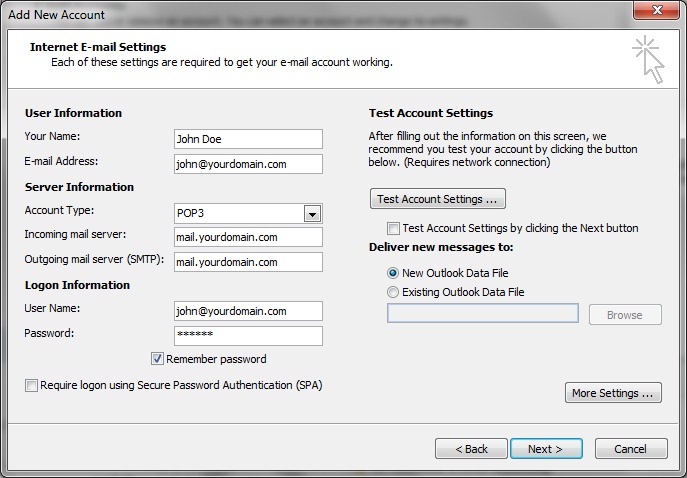
6. กดคลิกช่อง My outgoing server (SMTP) requires authentication. แล้วเลือกตัว Use same settings as my incoming mail server
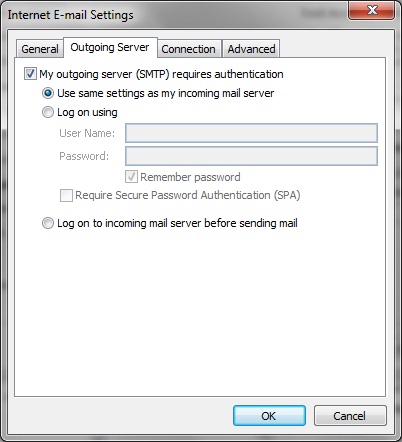
7. ตั้งค่า Incoming server (POP3) ที่ค่า 110 และ Outgoing server (SMTP) ที่ค่า 25. Alternative outgoing SMTP port is 587.
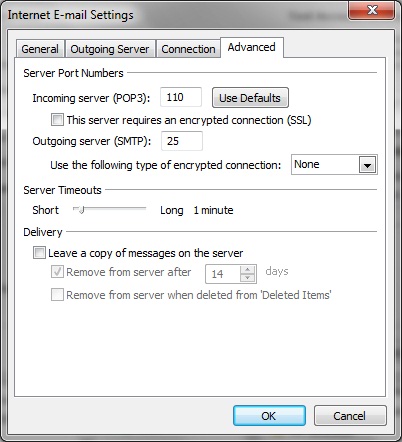
8. กด OK, Next แล้วก็ Finish เป็นการเสร็จสิ้นการตั้งค่าอีเมลและอีเมลก็พร้อมที่จะใช้งาน.
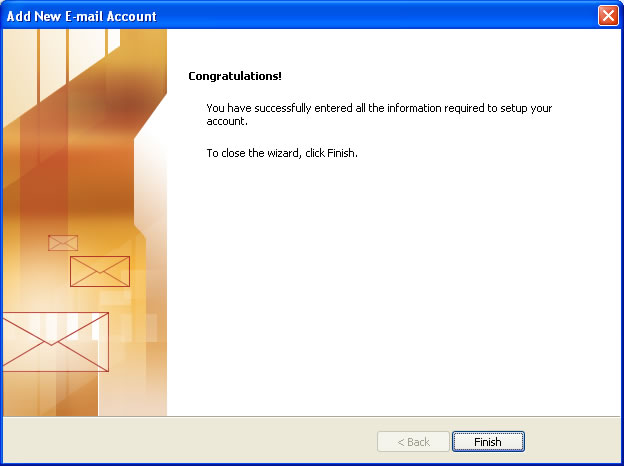
-
วิธีการตรวจสอบอีเมลของเว็บที่ใช้?
คุณสามารถเช็คอีเมลได้โดยไปที่ลิงก์นี้ : webmail.hostinggroup.biz พิมพ์ที่อยู่อีเมลที่สมบูรณ์แบบเหมือนที่ตั้งค่าในUsername ของคุณและพิมพ์รหัสผ่านของคุณ คลิกเข้าสู่ระบบ
ถ้าคุณใช้เซิร์ฟเวอร์ของ Gmail ให้ใช้ที่อยู่เว็บเช่นนี้ : http://email.yourdomain.com ชื่อผู้ใช้เป็นส่วนแรกของที่อยู่อีเมลที่อยู่ในด้านหน้าของ @ เข้าสู่ระบบ รหัสผ่านเป็นเช่นเดียวกับ Outlook, Thunderbird หรือลูกค้าอื่น ๆ
-
สามารถรับอีเมล แต่ไม่สามารถส่งอีเมล
หลายๆตัวแทนติดตั้งอินเตอร์เน็ทของคุณมักอยากจะให้คุณใช้เซิร์ฟเวอร์ SMTP ของพวกเขา กรุณาติดต่อตัวแทนติดตั้งอินเตอร์เน็ทของคุณเพื่อหาค่าการตั้งแลพรหัสของเซิร์ฟเวอร์ SMTP พวกเขาจะให้ หากคุณไม่ได้รู้ว่าใครเป็นตัวแทนติดตั้งอินเตอร์เน็ทของคุณคุณสามารถหาที่นี่ :http://www.ip2location.com
และนี่คือรายการของตัวแทนติดตั้งอินเตอร์เน็ทที่พบมากที่สุดอยู่ SMTP ในประเทศไทยคือ :
ทีโอที
smtp.totisp.net
totadsl.th.com
Maxnet
smtp.tttmaxnet.com -
เว็บโฮสติ้งคืออะไร?
เพื่อที่จะเผยแพร่เว็บไซต์ของคุณจะต้องมีการเช่าพื้นที่และแบนด์วิดธ์บนเซิร์ฟเวอร์ชึ่งเขาเรียกว่าโฮสติ้งที่กำลังออนไลน์ก่อน
เมื่อคุณทำการเช่าโฮสติ้งสำหรับตัวโดเมนแล้วคุณยังสามารถตั้งค่าอีเมลบนโดเมนนี้ได้อีกด้วย -
จะตั้งค่าอีเมลใน Outlook ได้อย่างไรเมื่อใช้ตัว Gmail เป็นตัวเซิร์ฟเวอร์
Outlook
1. ในตัว Outlook,ไปที่ File แล้วก็ Add Account ใส่ในตัวเมนูหลัก.
2. เลือก Manually configure server settings หรือ additional server types แล้วก็กด Next
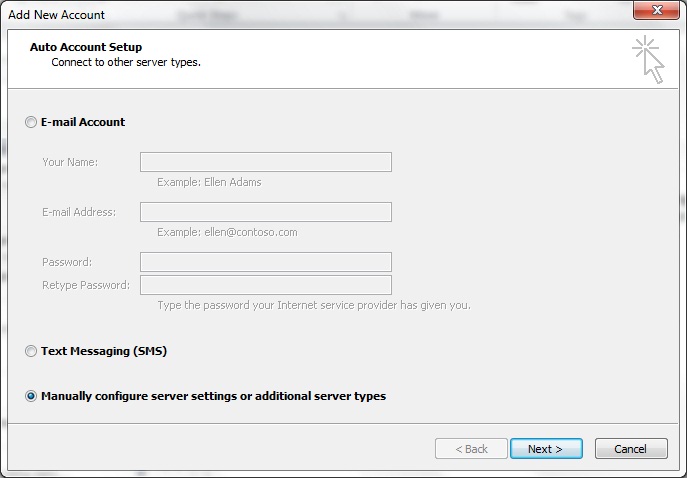
3. เลือกบริการ: Internet E-mail แล้วก็กด Next
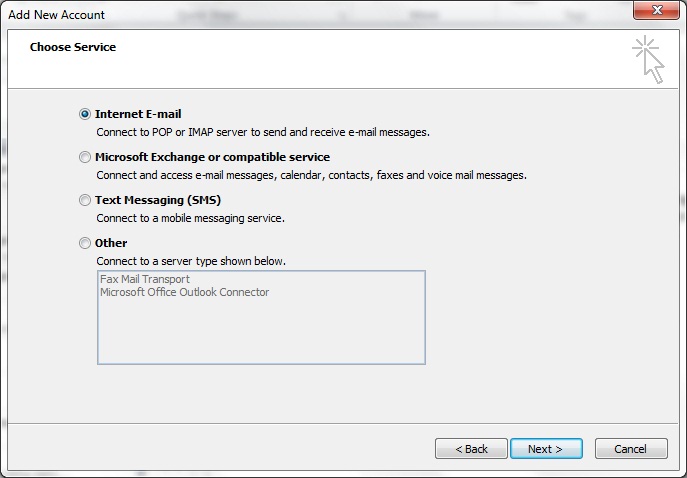
4. ใส่ข้อมูลของอีเมล:
• Your Name: ชื่อ.........
• E-mail Address: ใส่ชื่ออีเมลชึ่งจะเป็นชื่อที่แสดงเวลาเราส่งอีเมล
• Account Type: เลือก POP3 ในบรรทัดข้างล่าง
• Incoming mail server: pop.gmail.com
• Outgoing mail server (SMTP): ติดต่อตัวแทนที่ติดตั้งอินเตอร์เน็ท (Internet Service Provider) สำหรับขอตัวรหัส SMTP
• User Name: ใส่ชื่ออีเมลลงไปเหมือนตัวอย่างเช่น: name@yourdomain.com
• Password: ใส่รหัสผ่านของอีเมลของคุณ
• แล้วกด More settings...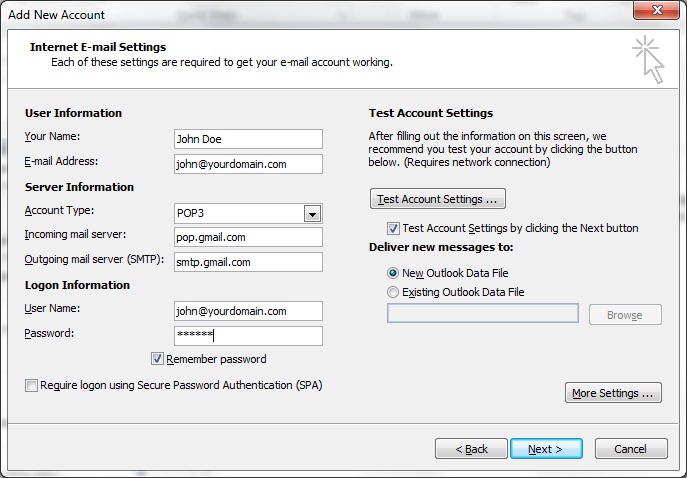
5. ไปที่หน้า General , ใส่ชื่อข้อมูลบัญชีผู้ใช้ และก็ใส่ใน Reply E-mail
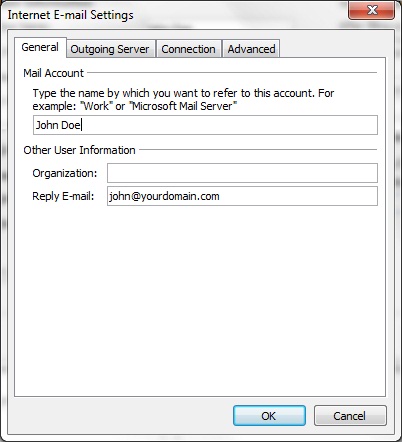
6. ในส่วน Outgoing server, คลิกไปที่ My outgoing server (SMTP) requires authentication. แล้วเลือกตัว Use same settings as my incoming mail server
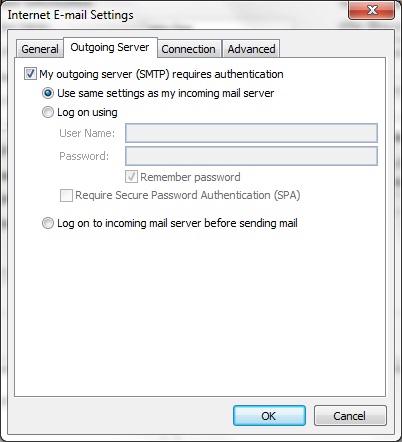
7. ในตัว Advanced , ให้ตั้งค่า Incoming server (POP3) เป็น 995 แล้วกดไปที่ This server requires an encrypted connection (SSL). Set Outgoing server (SMTP) to port 465 แล้วเลือกตัว SSL ในบรรทัดข้างล่าง เพื่อใช้เป็นรหัสในการเชื่อมต่อ.
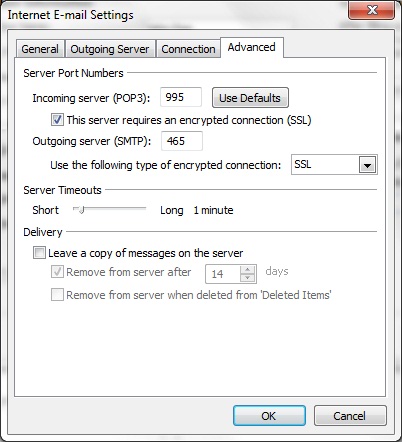
8. กด OK, Next และ Finish เพื่อให้จบขบวนการทำงาน และตัวอีเมลก็สามารถใช้ได้เลย -
วิธีการตั้งค่าอีเมลในที่ต่าง ๆ เมื่อใช้เซิร์ฟเวอร์ของ Gmail?
สามารถเข้าไปดูรายละเอียดต่างๆดืที่ http://mail.google.com/support/bin/topic.py?topic=12769 สำหรับการติดตั้ง Windows Live Mail ให้ Apple Mail, Thunderbird, โทรศัพท์มือถือและตัวเลือกอื่น ๆ
-
วิธีการเข้าไปใน Control Panel ได้อย่างไร?
สามารถเข้าไปที่ : www.hostingcontrolpanel.biz:9001
ปล.ให้ใช้ชื่อผู้ใช้และรหัสผ่านเป็นตัวเดียวกันกับใน Control Panel เก่า
-
ฉันจะสร้าง PayPal เพื่อใช้บนเว็บไซต์ของฉันได้อย่างไร
Follow these instructions to generate your PayPal signature for PayPal Express:
- Log in to your PayPal account.
- Click on the Profile link
- Click My selling tools on the left menu
- Click Update to the right of API access
- Click View API Signature
- Complete the API Credential Request form by clicking the agreement checkbox and clicking Submit.
- You will now get the API username, password and signature
- More information can be found here: https://developer.paypal.com/webapps/developer/docs/classic/api/apiCredentials/
You can now open a new window in your browser and log in to exPub.Net admin (www.yourdomain.com/admin)- Go to the top menu and click Configuration
- From drop-down menu select Payment method for site
- Click Edit next to the PayPal option
- Fill in API Username, API Password and Signature from your PayPal account.
- Save the changes
-
ฉันควรใช้การตั้งค่าใดสำหรับบัญชีอีเมลของฉัน
Email through ControlPanel:
Mail server username: your.name@yourdomain.dom
Incoming mail server: yourdomain.dom
Outgoing mail server: yourdomain.dom (server requires authentication)
Supported incoming mail protocols: POP3, IMAP
Supported outgoing mail protocols: SMTP
View instructions on configuring MS Outlook, Outlook Express, Apple Mail, and Thunderbird.Email by Google Apps
Webmail: www.gmail.com
Mail server username: your.name@yourdomain.dom
Incoming mail server (POP3): pop.gmail.com
Incoming mail server (IMAP): imap.gmail.com
Outgoing mail server (SMTP): smtp.gmail.com (Server requires authentication. Use same settings as incoming mail server)
Port POP3: 995 SSL
Port IMAP: 993 TLS/SSL
Port SMTP: 465 or 587 SSL