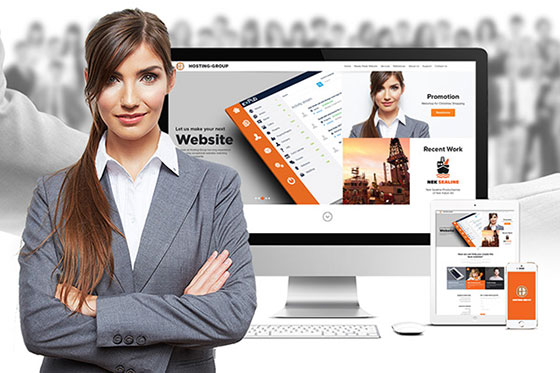FAQ
-
How do I set up Outlook for my email address?
Outlook
1. In Outlook, go to Tools in the main menu and click Account Settings... in the drop-down list.
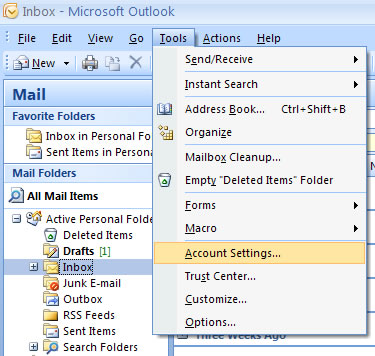
2. Click New...
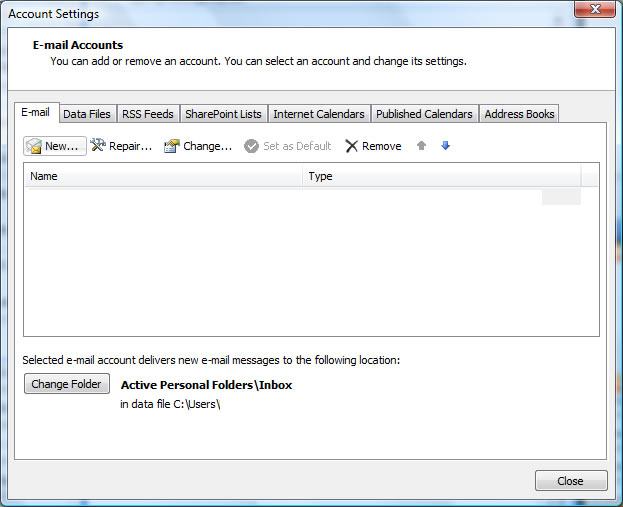
3. Chose Microsoft Exchange, POP3, IMAP, HTTP and click Next
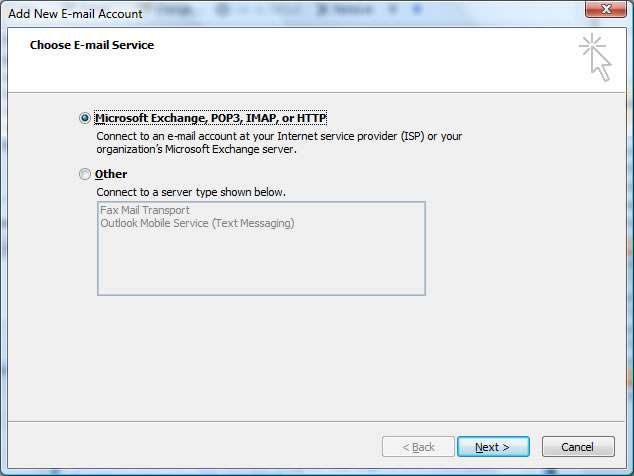
4. Chose Manually configure server settings or additional server types and click Next.
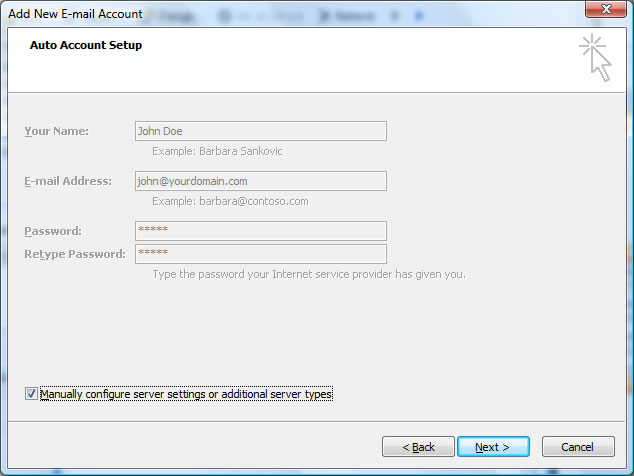
5. Type the email account information:- Your Name: Your name
- E-mail Address: The email address the message will be sent from
- Account Type: Chose POP3 in the drop-down list
- Incoming mail server: mail.yourdomain.com
- Outgoing mail server (SMTP): Contact your ISP (Internet Service Provider) for the SMTP address
- User Name: Complete email address.Ex.: name@yourdomain.com
- Password: Your password for this email address
- Klikk More settings...
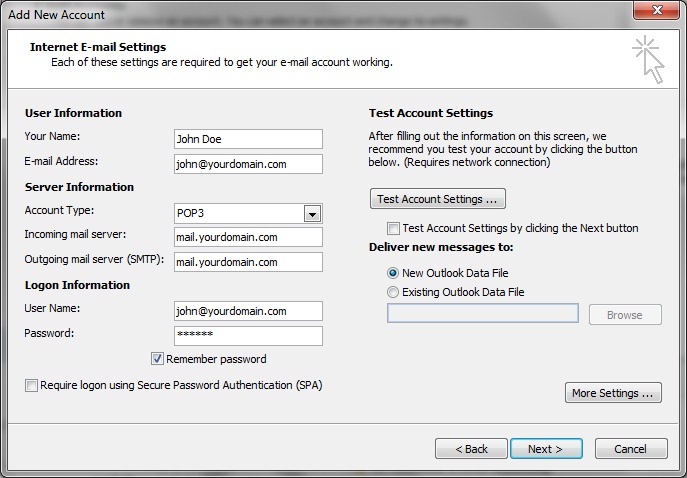
6. Check the box for My outgoing server (SMTP) requires authentication. Select option Use same settings as my incoming mail server
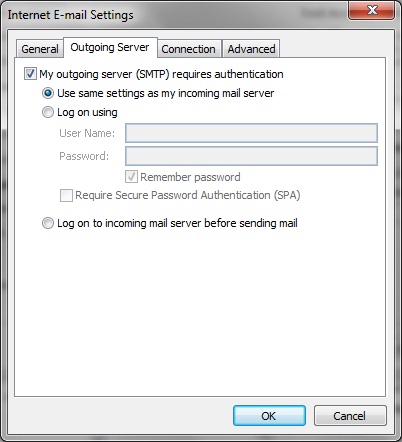
7. Set Incoming server (POP3) to port 110 and Outgoing server (SMTP) to port 25. Alternative outgoing SMTP port is 587.
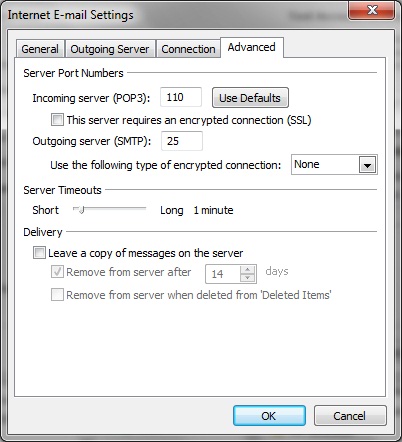
8. Click OK, Next and Finish to complete the setup. Your email address is ready for use.
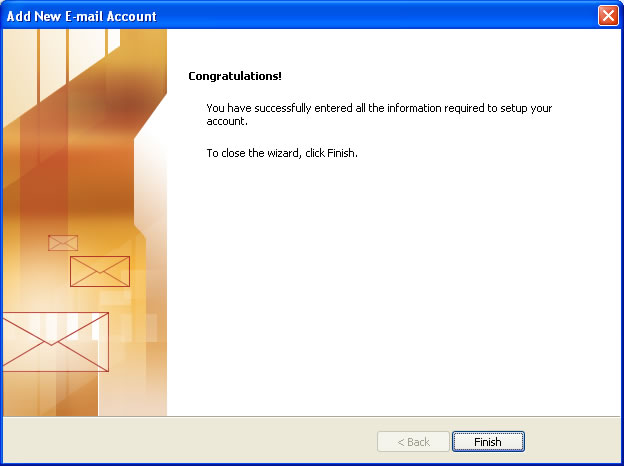
-
How can I check email using webmail?
You can read email by opening a web-browser and enter webmail followed by your domain like this: webmail.yourdomain.com. Type in the complete email address as your Username and type in your password. Click login.
If you are using Gmail server, use the web address like this: http://email.yourdomain.com. Username is the first part of the email address that is in front of the @-sign. Password is the same as on Outlook, Thunderbird or other clients.
-
I can receive email, but cannot send email?
Several ISP's require you to use their SMTP server. Please contact your ISP to find out the SMTP server they are providing. If you do not know who is your ISP, you can find out here: http://www.ip2location.com.
Here is a list of the most common SMTP addresses in Thailand:
TOT
smtp.totisp.net
totadsl.th.com
Maxnet
smtp.tttmaxnet.comTrue
mail.trueinternet.co.thLoxinfo
mail.loxinfo.co.thCAT
mail.cathinet.com
relay.cat.net.th
relay2.cat.net.th -
What is Web Hosting?
In order to publish a web site, you need to rent space and bandwidth on a server that is online.
When you rent hosting for a domain you can also normally set up email on this doamin. -
How do I set up my Email in Outlook when I use the Gmail server?
Outlook
1. In Outlook, go to File and Add Account in the main menu.
2. Choose Manually configure server settings or additional server types and click Next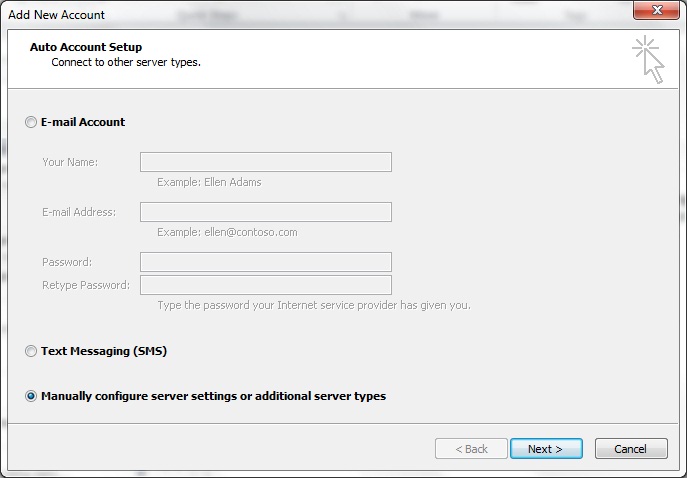
3. Choose service: Internet E-mail and click Next
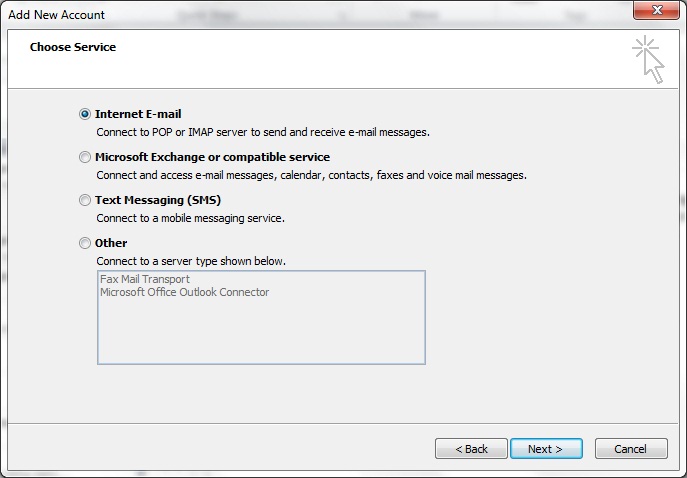
4. Type the email account information:- Your Name: Your name
- E-mail Address: The email address the message will be sent from
- Account Type: Chose POP3 in the drop-down list
- Incoming mail server: pop.gmail.com
- Outgoing mail server (SMTP): smtp.gmail.com
- User Name: Complete email address.Ex.: name@yourdomain.com
- Password: Your password for this email address
- Click More settings...
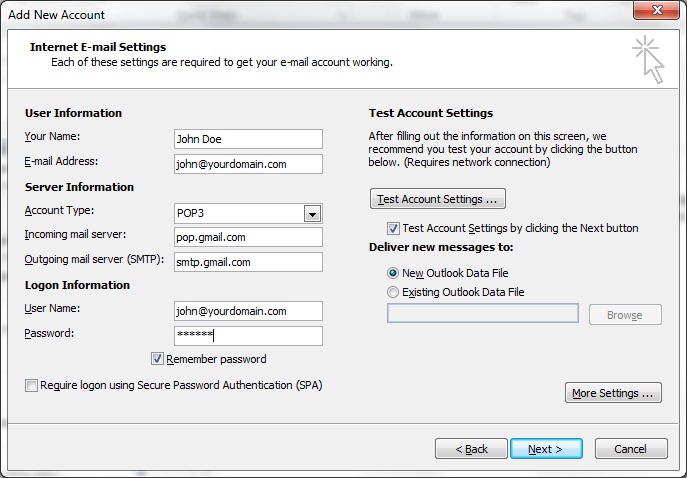
5. On the General tab, fill in the name of the account and the Reply E-mail field
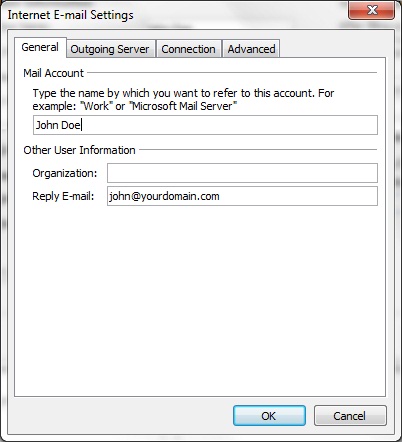
6. On the Outgoing server tab, check the box for My outgoing server (SMTP) requires authentication. Select option Use same settings as my incoming mail server
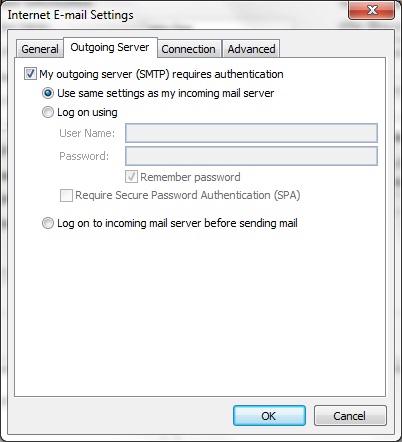
7. On the Advanced tab, set Incoming server (POP3) to port 995 and check the box for This server requires an encrypted connection (SSL). Set Outgoing server (SMTP) to port 465 and select SSL in the drop-down list Use the following type of encrypted connection.
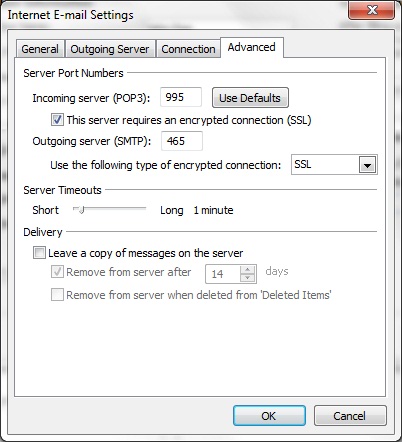
8. Click OK, Next and Finish to complete the setup. Your email address is ready for use -
How do I set up my Email in other email clients when I use the Gmail server?
Here are instructions to set up Windows Live Mail, Apple Mail, Thunderbird, mobile phones and other options: http://mail.google.com/support/bin/topic.py?topic=12769
-
How can I access my Control Panel?
The Control Panel is is located here: https://hg104.hostinggroup.info:8443
-
How can I generate PayPal signature to use on my website?
Follow these instructions to generate your PayPal signature for PayPal Express:
- Log in to your PayPal account.
- Click on the Profile link
- Click My selling tools on the left menu
- Click Update to the right of API access
- Click View API Signature
- Complete the API Credential Request form by clicking the agreement checkbox and clicking Submit.
- You will now get the API username, password and signature
- More information can be found here: https://developer.paypal.com/webapps/developer/docs/classic/api/apiCredentials/
You can now open a new window in your browser and log in to exPub.Net admin (www.yourdomain.com/admin)- Go to the top menu and click Configuration
- From drop-down menu select Payment method for site
- Click Edit next to the PayPal option
- Fill in API Username, API Password and Signature from your PayPal account.
- Save the changes
-
What settings should I use for my email account?
Email through ControlPanel:
Mail server username: your.name@yourdomain.dom
Incoming mail server: yourdomain.dom
Outgoing mail server: yourdomain.dom (server requires authentication)
Supported incoming mail protocols: POP3, IMAP
Supported outgoing mail protocols: SMTP
View instructions on configuring MS Outlook, Outlook Express, Apple Mail, and Thunderbird.Email by Google Apps
Webmail: www.gmail.com
Mail server username: your.name@yourdomain.dom
Incoming mail server (POP3): pop.gmail.com
Incoming mail server (IMAP): imap.gmail.com
Outgoing mail server (SMTP): smtp.gmail.com (Server requires authentication. Use same settings as incoming mail server)
Port POP3: 995 SSL
Port IMAP: 993 TLS/SSL
Port SMTP: 465 or 587 SSL